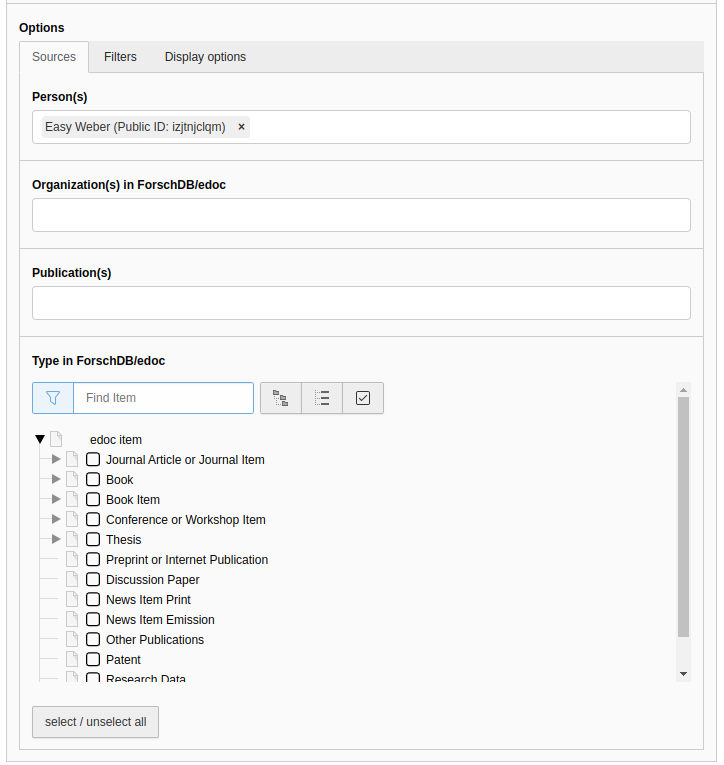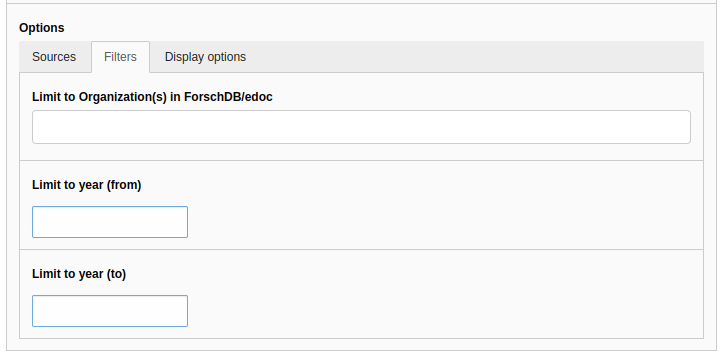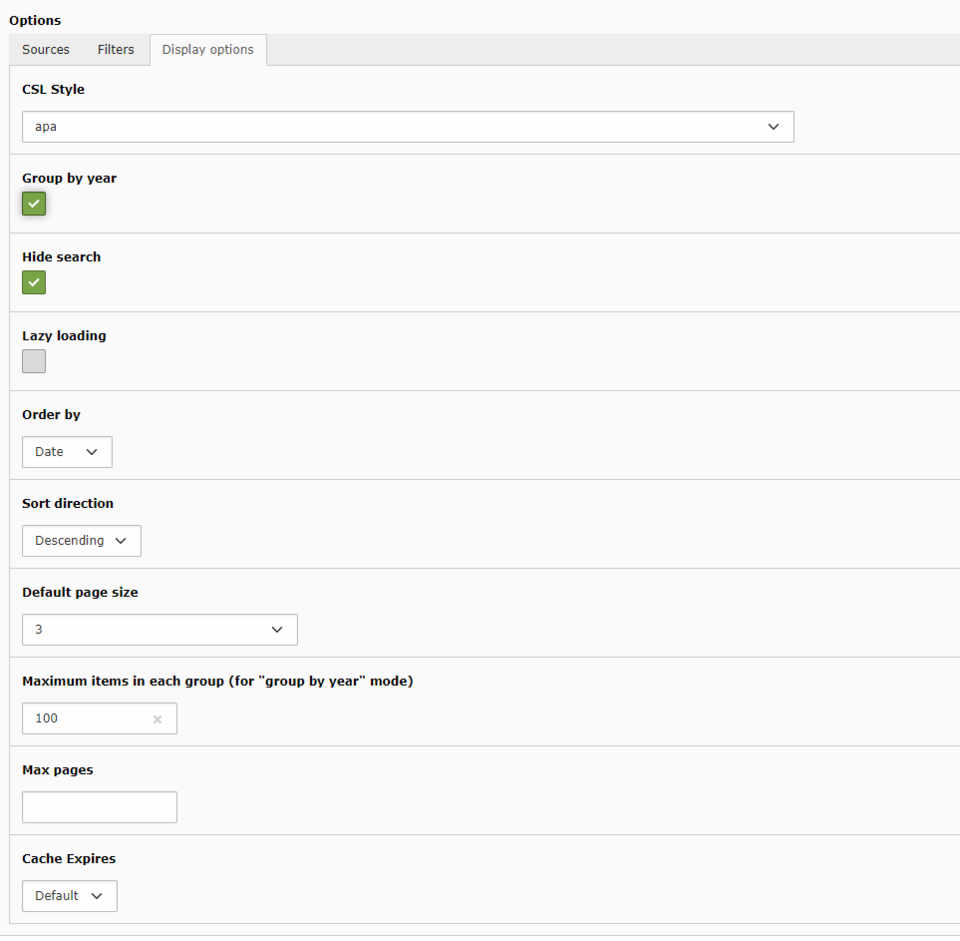Create publication lists
Publication lists allow you to display published papers from the publication database of the University of Basel UNIverse and edoc in your easyWeb standard appearance. To create a specific listing of publications, select Publications in a content element in the Data Sources tab. You will find information on how to insert DOI-Links to individual publications here.
Content
Headings section
- Heading: Assign a title of your choice, e.g. List of publications.
- Type: Display format of the headline
- Link& Linktext: With these two fields you can display a link next to the headline
Options section > Sources
The following filters have an additive effect:
- Person(s): Names of the persons from whom you want to list publications. You will automatically be offered search suggestions. If the person in question has no publications, they will not be displayed for selection.
- Organization(s) from UNIverse/edoc: Here you can define one or more organizational units whose publications should be displayed. Please note that this is based on a different organizational hierarchy than lists of persons. The organizational structure used can be found here.
- Publication(s): Individual publications can be added to the list. For this purpose, the title of a work can be searched.
The following filters limit the previous filter result:
- Publication type in UNIverse/edoc: The publication list can be filtered to various types such as Article, Book, Thesis, etc.
Options section > Filters
The filters entered here limit the selection from the Filter tab. The filters in this tab function as AND selectors. This means that only publications that meet all the filter attributes entered will be selected.
- Restrict to organization(s) from UNIverse/edoc: Only publications that have all of the selected organizational units are selected (AND selection).
- Restrict to year (from / to): Specify here four-digit years from which period your publications can originate(from-value lower than to-value).
Options section > Display options
CSL Style: All entries are displayed by default (i.e. when the field is empty) with the CSL style stored in the site configurator. You can override this value for this publication list and select a different citation style from an extensive list. Use the CSL ID to find the desired citation style in the list. An overview of the possible citation styles can be found at this link. You can also search for a suitable citation style using the text model.
Group by year: Groups the publications by publication year and sets the corresponding year numbers above the groups. If publications are sorted by year, pagination will only be applied within the group (i.e. within a year). To use a page break in grouped publication lists, smaller values may be required for the "Default number of elements per page".
Hide search field: When checked, hides the interactive search box used to search your publication list in the frontend.
Lazy loading: If selected, records are not loaded until they are visible in the frontend. Thus, the first page load is faster because not all data is loaded at the same time. The reload time is mostly marginal.
Sort by: Selection of whether the publications should be sorted by date, title or author.
Sort direction: Select whether the order of publications selected above should be displayed in ascending or descending order.
Default page size: Specify here after how many entries an automatic page break with navigation bar should be inserted.
Maximum item in each group (for "group by year" mode): Here you can specify how many entires you want per year, if the group by year mode is set.
Max pages: Maximum number of pages to be displayed. It is best to leave this field empty to ensure that all publications are displayed.
Cache Expires: Specifies the time interval at which easyWeb standard updates the publications from edoc. If you have no special requirements, the Default setting can be left.
The displayed sorting of the entries is done according to the year of publication (newest first) and within a year according to the time of creation. These defaults cannot be changed.
Backend view create / edit publication list
On the following pictures you can see the structure in the backend. This is analogous to the explanations above.
Example of a publication list
FAQ Publications
In many cases, the reason for missing publications or projects can be found in the filter settings of the respective plugin.
Often, for example, the specification of a specific organizational unit due to a change in the organizational structure prevents projects and publications of a person from being displayed.
Therefore, if you want to display only the publications/projects of a person, you can try to remove the "Organizational Unit" filter or adjust it to other values.
Other filter settings such as the publication year or publication type can also prevent the display.
More information about the filter options for publication lists can be found here, more information about the filter options for projects here.
This can actually only happen for 3 reasons:
- The publication is not recorded at all or not correctly in UNIverse or eDoc. Make sure that you do not only enter your name in plain text, but also link your Unibas user when entering the publication.(Instructions eDoc, University Library and UNIverse contact)
- The cache of the database has not been renewed yet. In general, eDoc and easyWeb together need about 24 to 48 hours to display the entered publications in a list.
- The filters for the "Publication list" element are set incorrectly. Check again that you have made the desired entry in the two filter fields ("Person(s)" and Organization(s) in edoc/UNIverse).