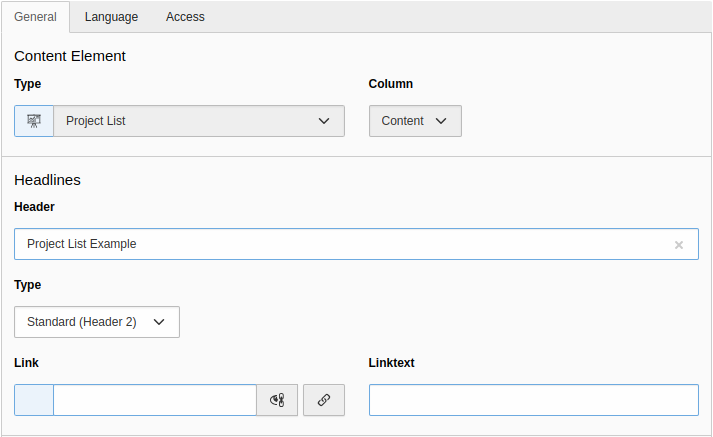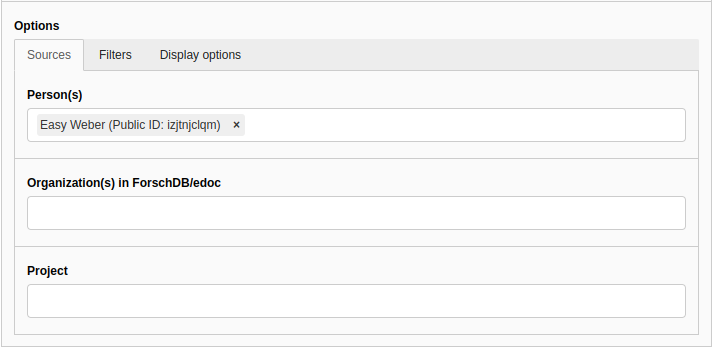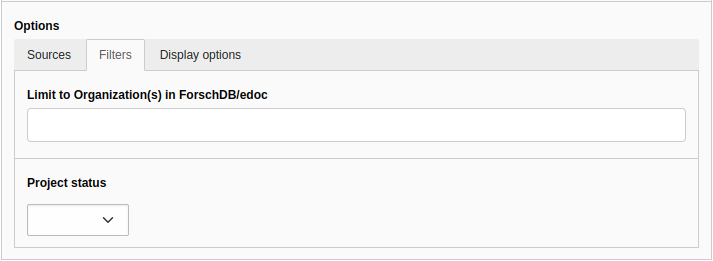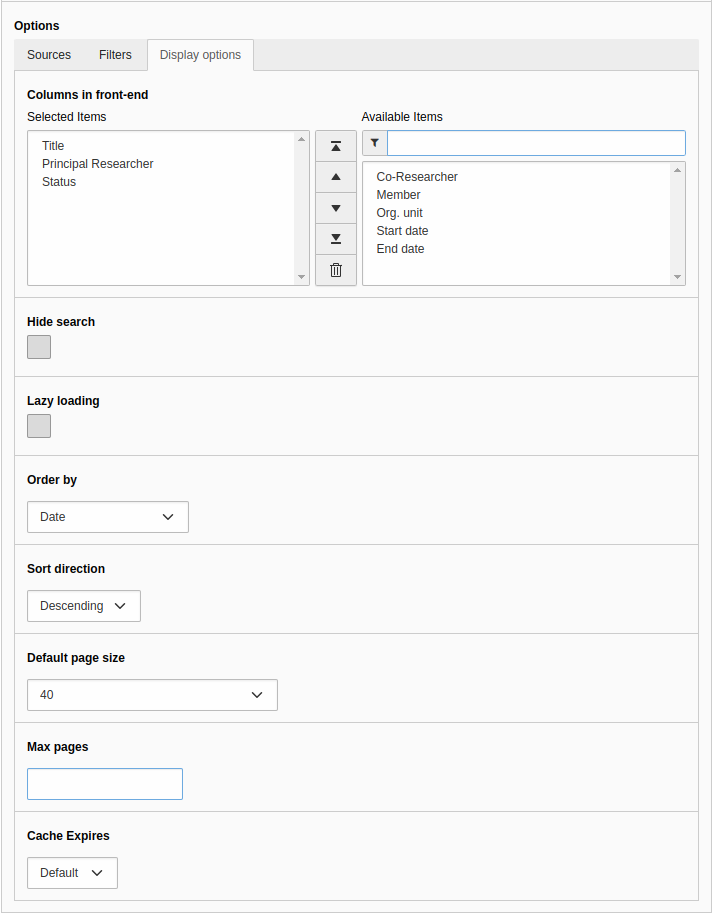Create project lists
The Projects module allows you to display published projects from UNIverse in your easyWeb standard appearance. To do this, you must select the Project module Project List from the Data Sources category when adding a new content item.
Content
Section heading
- Title: Assign a title of your choice, e.g. Projects.
- Type: Display format of the headline
- Link& Linktext: With these two fields you can display a link next to the headline
Options section > Sources
- Person(s): Names of the person(s) from whom you want to list projects. You will automatically be offered search suggestions. If the person in question has no projects, they will not be displayed for selection.
- Organization(s) from UNIverse/edoc: Here you can define one or more organizational unit(s) whose projects are to be displayed. Please note that this is based on a different organizational hierarchy than lists of persons. The used organizational structure can be found here.
- Project: Individual projects can be added to the list. You can search for the title and the name of the investigator of the project.
Options section > Filters
- Restrict to organization(s) from UNIverse/edoc: Only projects are selected that have all selected organizational units recorded (AND selection).
- Project Status: You can choose between ongoing (Running) and completed (Completed) projects. If you want to display both, leave the selector blank.
Options section > Display options
- Columns to be displayed: By selecting the item, you can specify which fields from the project record should be displayed as columns in the table. The order can be changed with the arrows and removed with the "trash" icon.
- Hide search field: When checked, hides the interactive search field that can be used to search the project list in the frontend.
- Lazy loading: If selected, records are not loaded until they are visible in the frontend. Thus, the first loading of the page is faster, since not all data is loaded at the same time. The reload time is mostly marginal.
- Sort by: Selection of whether the projects should be sorted by date, title or author.
- Sort direction: Select whether the projects selected above should be sorted in ascending or descending order.
- Default number of items per page: Specify here after how many entries an automatic page break with navigation bar should be inserted.
- Max Pages: Maximum number of pages to be displayed. It is best to leave this field blank to ensure that all projects are displayed.
- Cache Expires: Specifies the time interval at which easyWeb standard updates the information from edoc. If you have no special requirements, the Default setting can be left.
The displayed sorting of the entries is first by project status (Ongoing before Completed) and then by project start date (newest first). These defaults cannot be changed.
Create / edit backend view project list
On the following pictures you can see the structure in the backend. This is analogous to the explanations above.
Example of a project list
FAQ Projects
In many cases, the reason for missing publications or projects can be found in the filter settings of the respective plugin.
Often, for example, the specification of a specific organizational unit due to a change in the organizational structure prevents projects and publications of a person from being displayed.
Therefore, if you want to display only the publications/projects of a person, you can try to remove the "Organizational Unit" filter or adjust it to other values.
Other filter settings such as the publication year or publication type can also prevent the display.
More information about the filter options for publication lists can be found here, more information about the filter options for projects here.