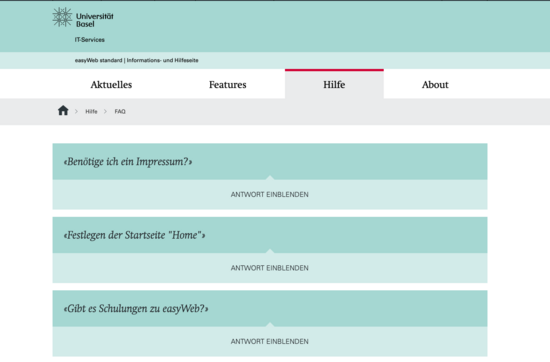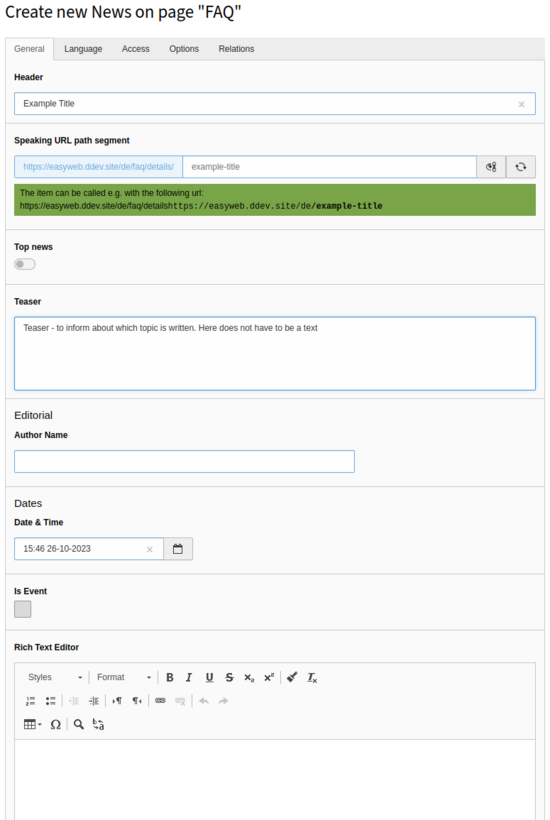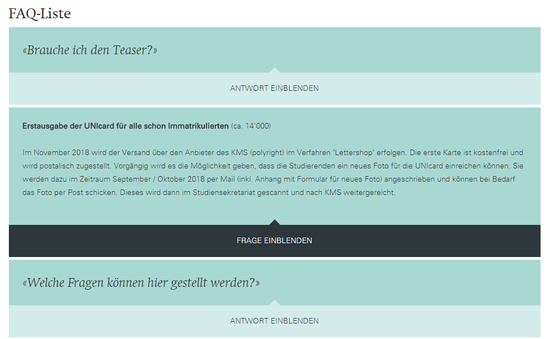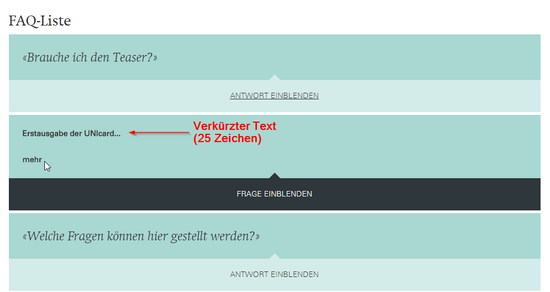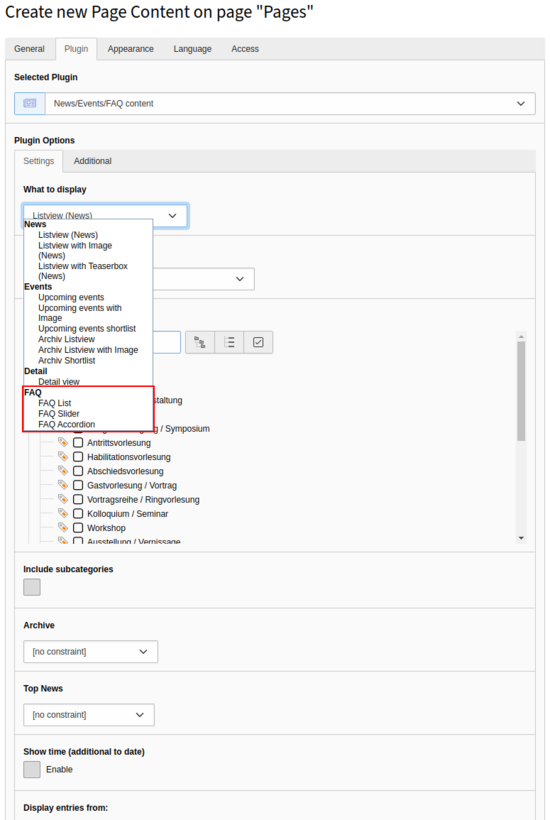Manage FAQ
A FAQ (Frequently Asked Question) allows you to add answers to frequently asked questions on your website. With the News/Events/FAQ module, the question/answer pairs can be captured as individual posts and tagged with categories and tags. This way you can easily create FAQs on your website.
Content
General
FAQs are managed very similarly to News and Events. Select the News/Events/FAQ module and the FAQ folder in the page tree to create a new FAQ post or edit an existing one. Now you will see all the posts that have been written so far. You can show or hide the filter area with Show/Hide Filter. If you do not see the FAQ folder in the page tree, you may not have the required FAQ Editor permission to create FAQs. In this case, contact your site admin (see Unlocking and authorizing users).
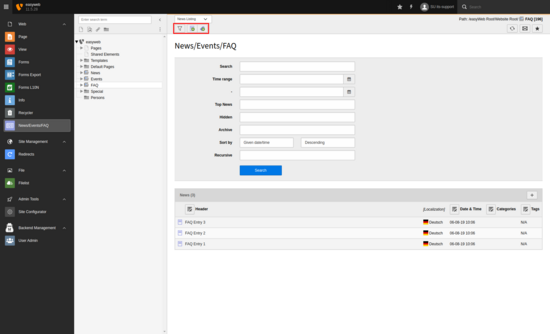
If you click on the blue icon in the front of the FAQ post listing, the context menu opens with various actions for the post. You can delete them, create new ones, etc. If a FAQ post appears in the listing with a minus icon, it means that the FAQ post is hidden. A clock icon means that the display of the FAQ post on the website is temporally limited.
Create and edit FAQ
You can create a new FAQ post by clicking on the "Create new record" button (blue document with green plus). To edit an existing FAQ post, click on the headline of the respective post in the list.
In the General tab you can enter the following information:
- Header: Title of the FAQ post - In the display, FAQs are sorted alphabetically based on the heading.
- Speaking URL path segment: Configure a so-called speaking URL (by default, the title of the FAQ is set).
- Top news: If this is enabled, the post can be displayed at the top of the list view. In order to use Top News, you also need to configure the plugin accordingly (See instructions: Activate Top News).
- Teaser: short introduction to the FAQ post
- Editorial: Name of the author: Name of the author
- Date & time: creation date of the post
- Rich texteditor: text of the post
In the Language tab you can set the language.
In the Access tab you can specify the time period during which a FAQ post should be displayed.
- Hide: If enabled, the post will not be displayed.
- Publish date : The date when the FAQ post will be published on the website.
- Expirationdate: The date when the FAQ post will be hidden on the website.
In the Options tab you can assign one or more categories to the FAQ post. News can be filtered by category in the News/Events/FAQ plugin and output to the website. The categories are predefined by the Web Desk and cannot be changed.
To assign a tag to a post, use the search field. This will search the tag list for appropriately named tags. Otherwise, you can click the News Tag button and select the FAQ folder from the page tree in the new window. From the list you can select the desired tag.
See the Tags tutorial if you want to learn more about it.
In the Relations tab you can define a file for the FAQ post under Media File. Please do not forget to enter a text required for accessible screen readers in Alternative Text, Title and Description. Images are not displayed in the list view of the FAQ. Media are displayed in the detail view of the post.
Under Related Files you have the option to link documents and under Related Links you can create a list of links. The documents and links are displayed on the detail page of the FAQ post.
FAQ specific
If you have selected an FAQ option as the output mode in the plugin, another option appears in the More Settings tab. This is not displayed for News and Events.
With the option Length of FAQ text (in letters) you can define how long the answer text is in the FAQ view (not in the detail view). If the text is longer, it will be cut off and you can open the detail view of the post via "more". By default 800 characters are entered. Please also have a look at the images.
You can also insert images into FAQs. But for this you have to activate the character limit function described above. An image of a FAQ post is only displayed in the detail view of the post.
The sorting of the FAQ articles in the frontend is done alphabetically, based on the selected headers.
Placement of FAQs
The placement of FAQ lists and FAQ sliders are exactly the same as the integration of News or Events. We recommend that you use the template. You can find it in the page tree in the Templates folder under FAQ . Now copy either the whole page or only the grid element that contains the plugin.
For the general functioning of the plugin, take a look at the instructions for the plugin for news and events.
FAQs can also be displayed as a list of articles. To do this, proceed in the same way as for news and events.