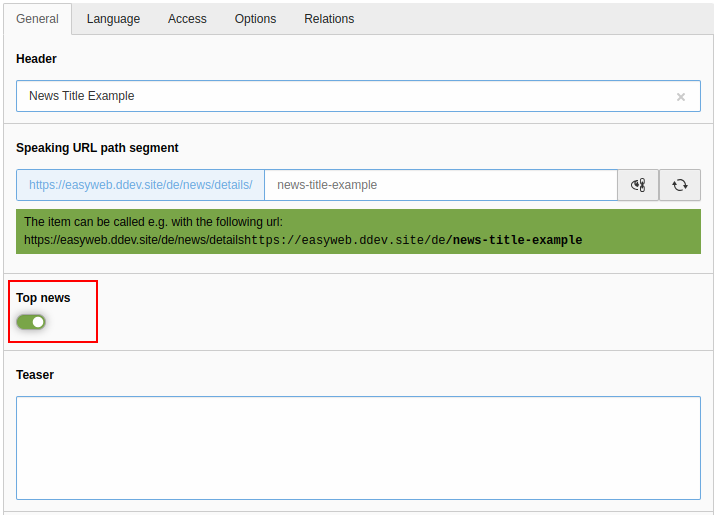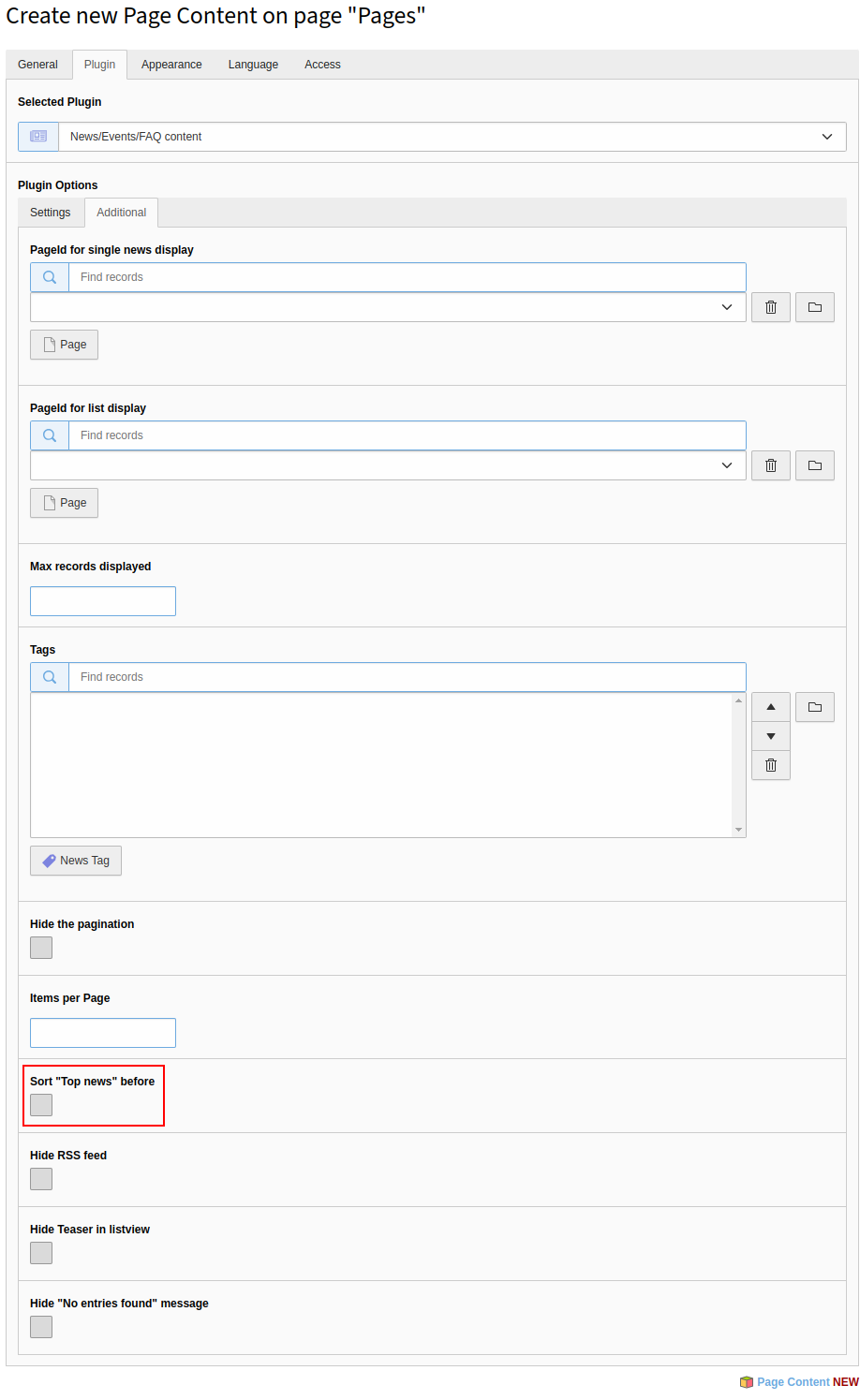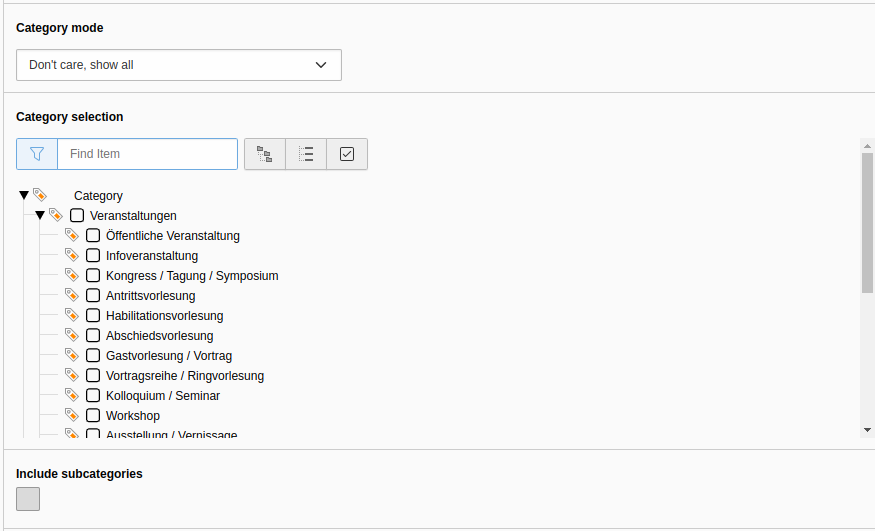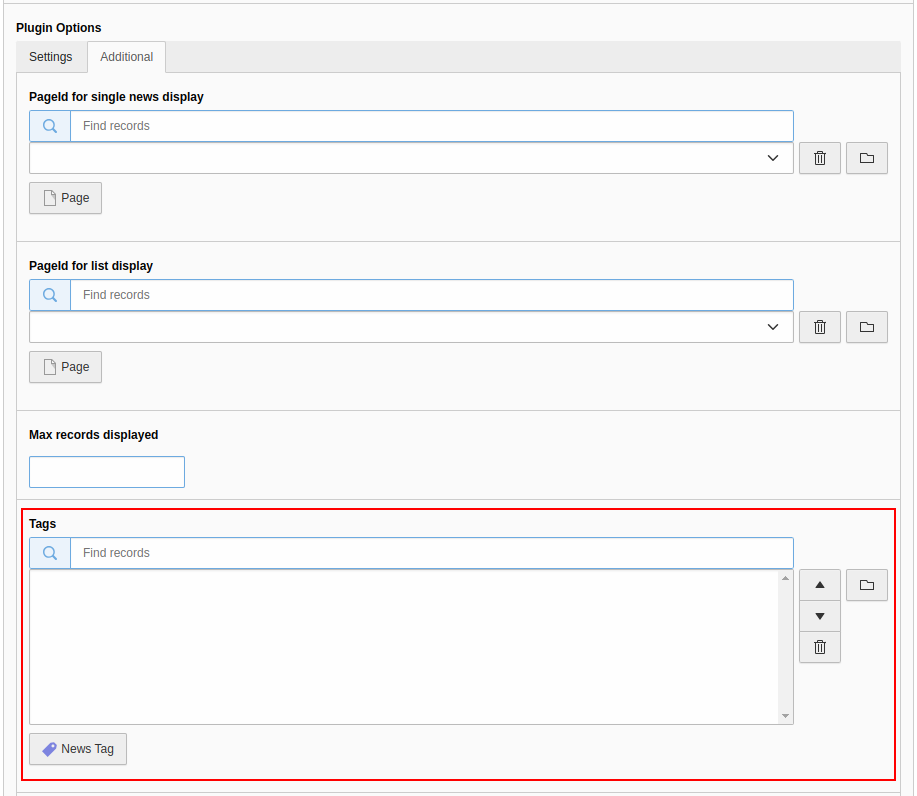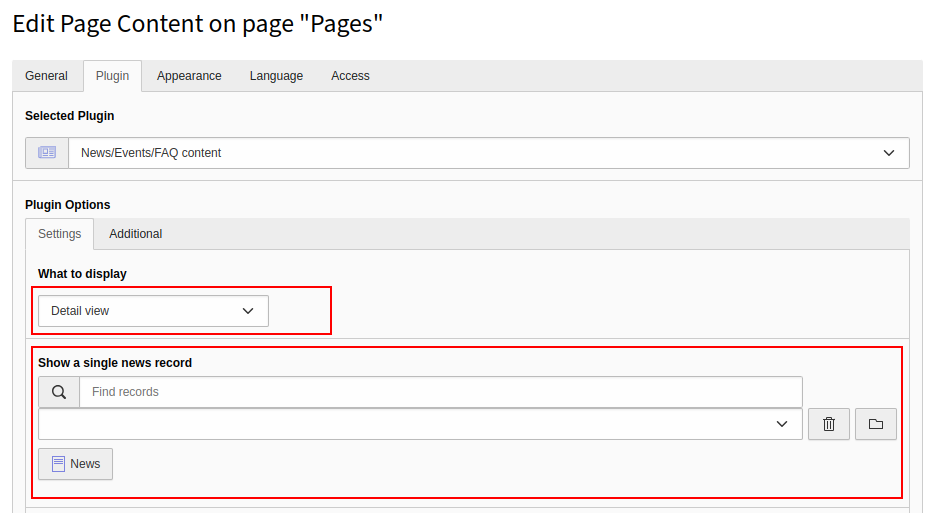Additional news and event configurations
To display the Top News at the top of the list view, you need to customize this on the corresponding page. Select the page where you want to customize the list view or create a new page with a News/Events/FAQ content plugin.
Edit the plugin and enable the "Sort Top News before" optionin the More Settings tab.
We recommend using the "Top News" option only for unlimited lists. Otherwise, newer News that are not marked as "Top News" may not be displayed.
We also recommend that you update the "Top News" tag regularly to prevent old "Top News" from being displayed at the top.
Filter list view by categories
By default, the list view displays all posts, regardless of the category assigned to the post. It is possible to filter the list view by category, which will only show posts that have that category.
If you want to create a list view for a specific category, you need to do the following configuration:
Select the desired page where you want to customize the list view or create a new page with the appropriate plugin.
Edit the plugin and select the desired mode in the Settings tab under Category Mode.
- Don't care, show all: All news/events will be displayed, regardless of which categories or subcategories they have. The selection under Category Selection will be ignored.
- Show items with selected categories (OR): Only news/events that have been assigned to at least one category or subcategory will be displayed.
- Show items with selected categories (AND): Only news/events are shown which have been assigned to all of the categories/subcategories selected below.
- Do NOT show items with selected categories (OR): News/Events which are assigned to at least one of the categories/subcategories selected below will not be shown.
- Do NOT show items with selected categories (AND): Show NO news/events from the selected categories.
Under Category selection you can select the corresponding categories.
Filter list view by tags
With tags you have the possibility to categorize posts by freely createable keywords. When creating a display, you can use tags analogously to categories. It is also possible to use categories and tags simultaneously.
If you want to assign a tag to a post, edit the corresponding post in the News/Events/FAQ module as described here.
If you want to filter a list view by a specific tag, you need to do the following configuration: Edit the corresponding plug-in and select the Additional tab in the Plug-In tab. In the Tags section, you can find the desired tags by starting to type the name of the tag in the Find records field as usual. To select, click the appropriate search result and save the plug-in.
Show tags in frontend
Tags are hidden by default in the frontend, so they are not visible to users of your website. Take a look at the tags tutorial to show tags in the frontend.
Create archive page for Events
To output a list of past events on a page, you need to create a new news plugin or edit an existing one. The easiest way to do this is to use a template from the Templates folder
In the News Plugin, select the Plug-In tab. The following options have to be configured:
- Display mode: under Events, select the desired template Archive List View, Archive List View with Image or Archive Shortlist.
- Starting point: Select the folder from which the events are to be loaded.
- In the Additonal tab, under Page ID for Single Message View, a detail page must be defined that is opened when an event is clicked on.
Show single post
There is a possibility to place a single post on the website.
To place a post, you must first create a plugin or edit an existing one. In the plugin, select the Plug-In tab. The following options need to be configured:
- Display Mode: select the Detail View template; If not already selected, this must be confirmed.
- Display single message: Click on the Articles button and select the News or Events folder in the page tree. Now you can select the desired post you want to display. You can also find the post using text search.
Show time at News
For news posts, the setting Show time (in addition to the date) can be used in the plugin to specify whether the time should be displayed behind the date in the frontend.