External media
With the Remote Image function in the File List module, images from selected external services (see list below) can be used.
Import image
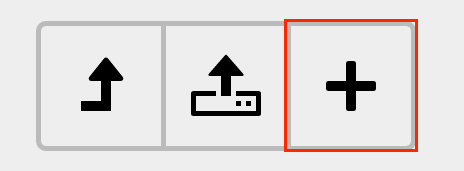
Wählen Sie "Neu", um ein neues Medien-Element hinzuzufügen.

Fügen Sie die entsprechende URL im Feld "Medien-URL hier einfügen..." ein. Abschliessen mit "Medien hinzufügen". Somit kann das Bild normal verwendet werden.
Images must first be imported before they can be used. To do this, go to the File List module and select the folder where you want to import the image to.
Select New above the view. In the Add New Media File section you can paste the appropriate URL in the Insert Media URL here... field (always use a https URL!) and then click Add Media to complete the process(see Images).
Remote Image can also be included directly in a content element.
Now you can use this image like any other.
The following services can be used:
- https://www.e-codices.unifr.ch
- https://www.e-manuscripta.ch
- https://www.e-rara.ch
- https://impresso-project.ch
- https://www.e-newspaperarchives.ch
Examples
For example, the following two links can be used when creating a remote image:
Use image
Once you have imported the images you want, you can use them normally. For content elements such as Text & Media, you can select one or more images via the Media tab. Make sure that you select them from the correct folder.
For Remote Image, the image size cannot be manipulated after import. The image section must be selected with the selected service.
