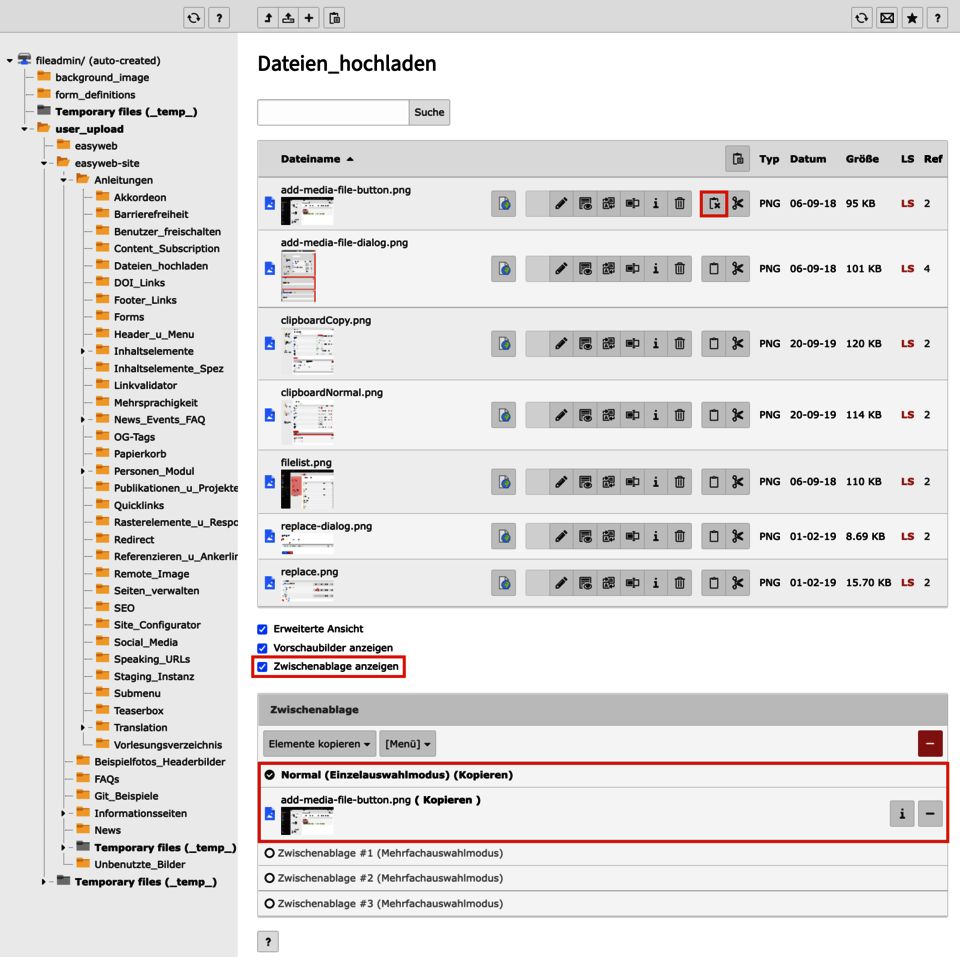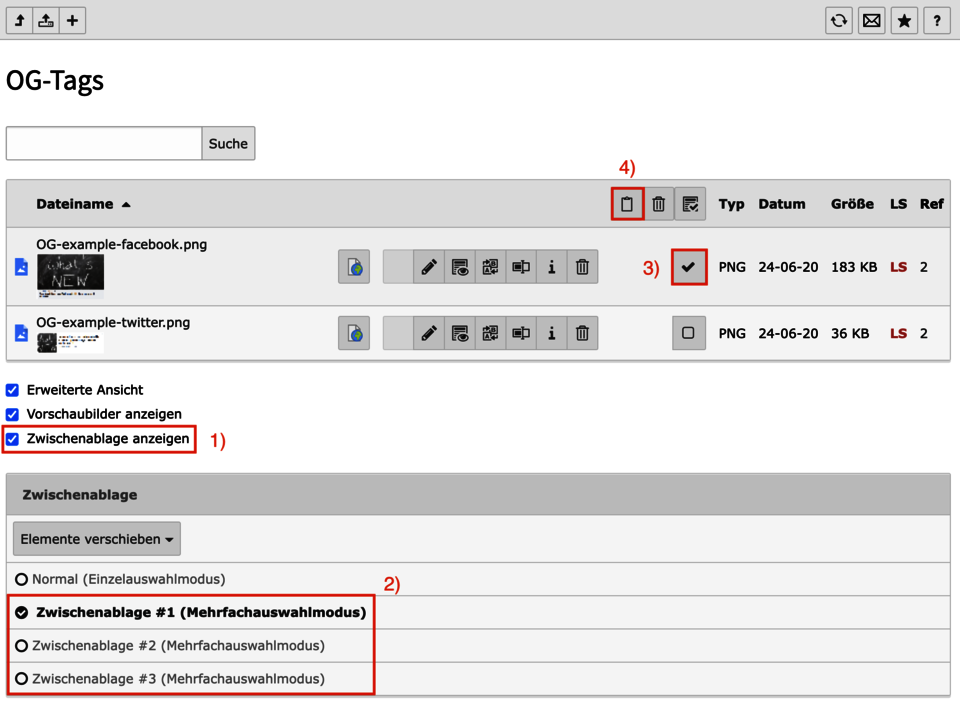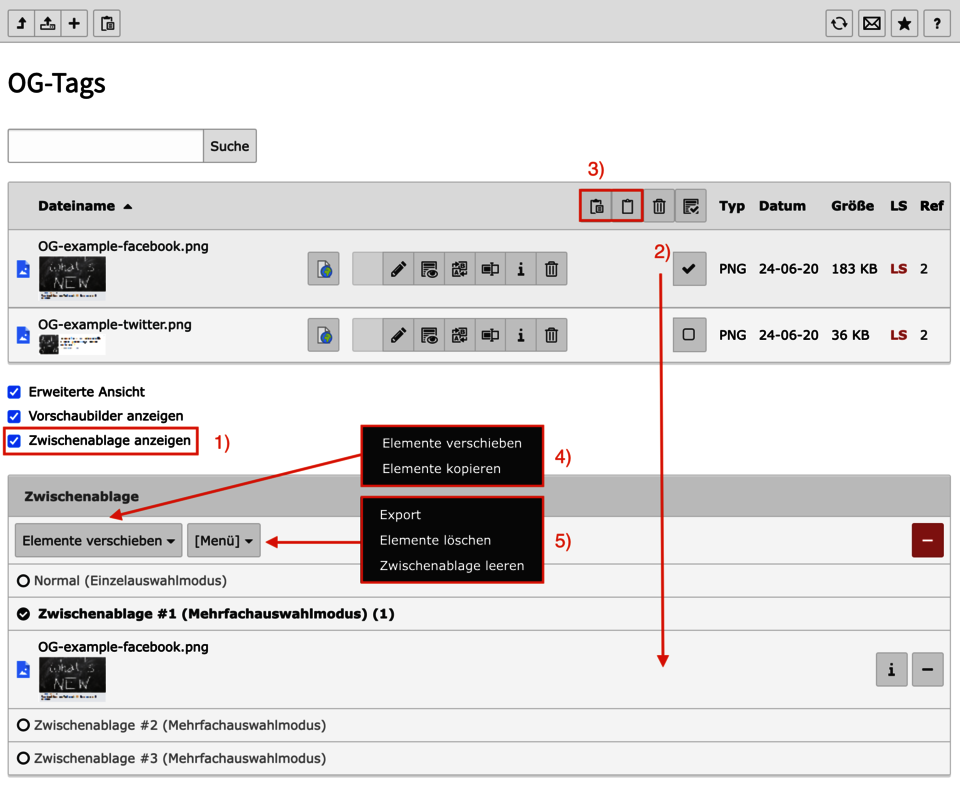Clipboard - Copy & Paste Files
The TYPO3 clipboard offers the possibility to copy, move or delete a larger number of files at the same time. The clipboard can be used when working with pages as well as when working with files in the file list. This feature makes it easier for you to organize and sort files in the backend.
Content
Activate clipboard
The clipboard exists only in the File List module. Show clip board activates the clipboard. TYPO3 offers a total of four clipboards.
- The clipboard named Normal is automatically used whenever a file is copied via the respective context menu. TYPO3 copies the record in these cases to the Normal clipboard (single record mode). Normal contains at most one record.
- More interesting are clipboards #1, #2 and #3, which can be used to perform actions on multiple files at once. To use one of these clipboards, you have to explicitly select or click on it. Afterwards, new options are available in the list view for all files.
Use clipboard with multiple selection
The three numbered clipboards #1, #2 and #3 can be used independently. They are used to store multiple files, to move or copy them to another location in the file system.
- To use a clipboard, first enable the clipboard by checking the Show Clipboard checkbox.
- Then select one of the numbered clipboards using the round radio button.
- Now a column appears in the file view of the respective folder with checkboxes against a gray background.
- Select the checkboxes of the files you want to copy, move or delete.
- Use the clipboard icon in the header of the file list table to transfer the items to the clipboard.
- Now switch to another folder and use the button with a clipboard icon and an additional list to paste the clipboard contents.
- Empty the clipboard using the [Menu] > Empty Clipboard button. This option appears only if there is something on the clipboard.
- Use multiple clipboards to collect files from multiple sources that you want to merge into one folder.
See the images in regard to the order for using the clipboard.