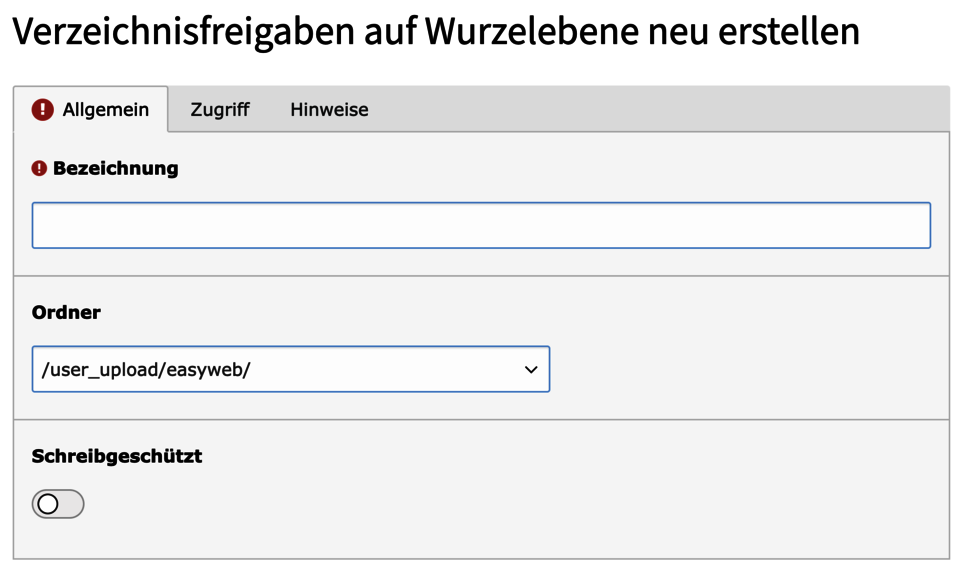File mounts
A file mount is the assignment of a file directory to accounts within TYPO3. This allows you to control who has access to which files. This can be useful, for example, if editors should only be able to use images from a specific folder.
By default, all easyWeb usershave access to the entire file system. Use the file share management if you want to change this behavior.
You can select existing file mounts or create new file mounts and assign them to users.
Giving access to a folder includes access to all following subfolders.
For the following instructions you need to keep the following in mind:
- You must be logged in as a site admin.
- Call the User Admin module.
- Select the Edit field (pencil) of the user - It can be alternatively clicked directly on the user.
- Switch to the Mounts and Workspaces tab.
- At the bottom of the page you will find the File Mounts section.
Assign or remove existing file mount
Assign
- Click on an entry in Available Items to select it (it will appear on it under Selected Items) - The user now has permission for this folder.
- Authorize the user to the folders that are needed.
- Save and close.
Remove
- In the Selected Items list, select the item to be removed.
- Now click on the recycle bin.
- Save and close.
Create new file mounts
- If the desired file mount does not exist yet, click on [+] to the right of the available items.
- Assign a name
- Under Folder, specify the folder in the file system from which access is to be allowed (including subfolders).
- Use the Read-only checkbox to specify whether the user's permission to modify files should be revoked.
- Save and close.
- Assign the new mount to the user by clicking on its name under Available items.
- Save and close.

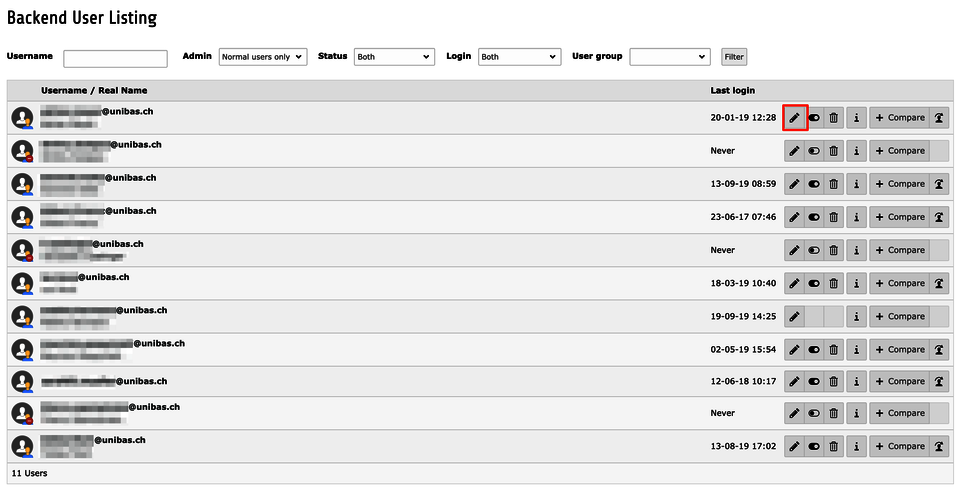
![Assign or delete a file share by selection; alternatively: create a new file share with [+].](/fileadmin/_processed_/8/b/csm_userSettingsMounts_5bd92561ab.png?1653471229)